How to share my subscription?
Netflix
| Netflix's Website | |
| Netflix's Terms of Use | |
| Type of sharing | Password Sharing |
| Number of Slots | 2 devices at a time with a Standard Netflix subscription plan (so you can only add 1 extra member) and 4 devices at a time with a Premium Netflix subscription plan (you can only add up to 2 extra members). Basic and Standard with ads Netflix plan holders cannot add extra slots to their account, per Netflix's Terms of Use. Extra members have their own account and password, but their membership is paid for by the person who invited them to share their Netflix account. Your Netflix plan determines how many extra member slots you can add. |
NOTE: As of June 2023, Netflix subscription owners have to pay $7.99 per extra slot for those who don't live with them.
So you're a NETFLIX subscription Owner (Host)? Great! First, please make sure that you subscribe to one of these two plans:
PREMIUM HD
Watch on Ultra HD. Ad-free TV shows and movies online, on a smart TV, game console, Mac, PC, smartphone, tablet, etc. Watch NETFLIX on a total of 4 supported devices at a time. $19.99/month + tax AND the EXTRA MEMBER SLOT plan ($7.99 for each extra member slot). Premium subscribers can pay for up to 2 extra slots. (Premium subscription + 2 extra slots = $35.97 + tax)
STANDARD no ads
Watch on Full HD. Ad-free TV shows and movies online, on a smart TV, game console, Mac, PC, smartphone, tablet, etc. Watch NETFLIX on a total of 2 supported devices at a time. $15.49/month + tax AND the EXTRA MEMBER SLOT plan ($7.99 for each extra member slot). Standard subscribers can only pay for 1 extra slot. (Standard subscription + 1 extra slot = $23.48 + tax)
You're using gosplitgo to share your NETFLIX account? Below we give you some best practices to follow so that everything goes smoothly.
Important: If you choose to rent your extra slot(s) weekly, once the rental period has ended, you are responsible for removing the gosplitgo Renter from your Extra member subscription platform profile so that they can no longer access your Netflix account. For monthly rentals, the rental starts when the renter pays and ends after 30 or 31 days.
NOTE for Netflix account owners: a maximum of 2 invitations (for each Extra Member slot) can be sent per billing period.
INSTRUCTIONS FOR NETFLIX Subscription Owners
- Make sure that you have either a Standard no ads or a Premium Netflix account. If not, please upgrade your plan. To share their Netflix membership benefits, you, the account owner, will also need to add Extra Members. Here is how:
- Log on to your Netflix account
- Go to “Account”
- Select “Manage Extra Members”
- Then click on “Buy an extra slot”
- You will then have to set up the Invitation for the Extra Member. Follow the steps until you are prompted to enter the Extra Member’s (the gosplitgo Renter) name and email address (which you will receive via email once someone rents your Netflix slot on gosplitgo)
- Send the invitation. Repeat the process to invite a second Extra Member (only available with the Premium Netflix Plan).
- Netflix may ask you to set up a Primary Address for your owner account. That's to ensure that the sharing is done correctly.
NOTE: a maximum of 2 invitations can be sent per billing period.
INSTRUCTIONS FOR Netflix Subscription Renter (StreamPooler)
Once you have paid for a Netflix slot through gosplitgo, you will receive an Invitation Weblink, which will allow you to create a Netflix profile as an Extra Member. You no longer need an email and a password to access an owner’s Netflix account!
The Extra Member can watch Netflix on the device of their choice, but only on one screen at a time.
- Once you receive the email invitation, open it and Accept the invitation
- Create your own Netflix account as an Extra Member. Follow the instructions until the setup is complete
Done! Your Extra Member account is now created!
A side note about Profile Transfer: Do you have a Netflix account you’d like to keep? You can transfer your Profile and create a Netflix owner account in the process. Here is how: 1) Log on to the Netflix account where the profile you want to transfer is located. 2) Search for “Transfer Profile ”and follow the steps until you have to enter your email address and password. 3) Finish setting up your account with your preferences. 4) Enjoy your Netflix account with your current profile! By completing a transfer of profile, you become the owner of a Netflix subscription. That means that you can now share its cost by placing the extra slots on gosplitgo for rent!
Happy NETFLIX StreamPooling!
Apple TV +
| Apple TV's Website | |
| Apple TV's Terms of Use | |
| Type of sharing | Link Sharing |
| Number of Slots | Maximum 6 simultaneous device streams (so you can only share 5) |
A quick note: Per Apple's policy, you can't be part of 2 different Apple families and you can only change family groups once a year.
The sharing is by invitation. No need to share your credentials!
Important : Before any sharing with your friends and family, make sure that the sharing of purchases is deactivated!
So you're an Apple TV+ subscription Owner (Host)? Great! You should have this plan:
Apple TV+ $6.99/month
You're using gosplitgo to share your Apple TV+ account? Below we give you some best practices to follow so that everything goes smoothly.
Share the Apple TV+ through the Apple TV app uses Family Sharing, Apple's system that helps you to share multiple Apple services though your Apple ID.
- Set up Family Sharing on an Apple device, then you'll be able to share Apple TV+ with your Family group. Here is how: https://support.apple.com/en-us/HT201088
- To add another member to your family, you can send an invitation via Messages, email, or in person. If you have multiple Apple IDs, you can invite each of your accounts to the group, so you can share purchases from your other Apple IDs with your family.
On your iPhone or iPad with iOS 16 or later
- Go to Settings.
- Tap Family.
- Tap Add Member
- Follow the onscreen instructions to set up parental controls, location sharing, and more.
On your iPhone, iPad, or iPod touch with iOS 15 or earlier
- Go to Settings.
- Tap your name, then tap Family Sharing.
- Tap Add Member.
- Follow the onscreen instructions.
On your Mac with macOS Ventura or later
- Choose Apple menu > System Settings.
- Click Family.
- Click Add Member, then follow the onscreen instructions
On your Mac with macOS Monterey or earlier
- Choose Apple menu > System Preferences.
- Click on Family Sharing.
- Click Add Family Member, then follow the onscreen instructions.
See if your family member accepted the invitation
After you send the invitation, you can check its status.
On your iPhone, iPad, or iPod touch
- Go to Settings.
- Tap Family. In iOS 15 or earlier, tap your name, then tap Family Sharing.
- To see the status of the invitation, select that person's name.
- If you need to resend the invitation, select Resend Invitation.
On your Mac with macOS Ventura or later
- Choose Apple menu > System Settings, then click Family Sharing.
- To see the status of the invitation, select that person's name.
- If you need to resend the invitation, select Resend Invitation.
On your Mac with macOS Monterey or earlier
- Choose Apple menu > System Settings, then click Family Sharing.
- To see the status of the invitation, select that person's name.
- If you need to resend the invitation, select Resend Invitation.
Instructions for the StreamPooler to Join a Family group
Accept an invitation to join a Family directly from your device. You'll get an invitation link from gosplitgo by email or in a text message. Then you can respond right from the invitation.
To accept an invitation, follow the on-screen instructions. When you join a Family, you might be asked to confirm your account information and to opt in to any features or services your Family sets up.
On your Mac with macOS Ventura or later
- Choose Apple menu > System Settings.
- Click on Family.
To accept an invitation, follow the on-screen instructions. When you join a Family, you might be asked to confirm your account information and to opt in to any features or services your Family sets up.
On your Mac with macOS Monterey or earlier
- Choose Apple menu > System Preferences.
- Click on Family Sharing.
To accept an invitation, follow the on-screen instructions. When you join a Family, you might be asked to confirm your account information and to opt in to any features or services your Family sets up.
Remember, you can only join 1 Family at a time, and you can only switch to a different Family group once per year.
gosplitgo works on the basis of goodwill and trust between the owner (Host) and the renter (StreamPooler). We kindly ask that you respect gosplitgo's Terms and Conditions so you can have an awesome experience.
Happy Apple TV+ StreamPooling!
Sling TV
| Sling TV's Website | |
| Sling TV's Terms of Use | |
| Type of sharing | Password Sharing |
| Number of Slots | Maximum 3 simultaneous device streams (so you can only share 2) |
You're a Sling TV subscription Owner (Host)? Great! First, please make sure that you subscribe to this plan:
Sling BLUE BLUE (Good for entertainment and news) Channel line up at https://www.sling.com/
Watch Sling TV on 3 supported devices at a time. $40/month + tax
You're using gosplitgo to share your Sling TV account? Below we give you some best practices to follow so that everything goes smoothly.
Important: To enhance your security, gosplitgo automatically generates random passwords for Renters (StreamPoolers) to use your subscription account(s) –the password is subscription-specific.
These passwords are in your Profile ahead of time so that you can enter them in your streaming service. Make sure to change to the new password on the 1st of every month by 12PM EST. Once the rental period has ended, remove the Renter from your subscription service profile so that they can no longer access your SLING TV account. For monthly rentals, the rental starts when the renter pays and ends after 30 or 31 days.
Owners of Sling TV: How to change your password
- Log on to your Sling TV account
- In the top right corner, hover on the profile icon and select Manage Account
- In your Account page, on the right side, select Change Password.
- Enter your current password, then the new one, and confirm the new one.
gosplitgo works on the basis of goodwill and trust between the owner (Host) and the renter (StreamPooler). We kindly ask that you respect gosplitgo's Terms and Conditions so you can have an awesome experience.
Happy Sling TV StreamPooling!
ABCMouse
| ABCMouse's Website | |
| ABCMouse's Terms of Use | |
| Type of sharing | Password Sharing |
| Number of Slots | Maximum 3 simultaneous device streams (so you can only share 2 slots) |
Each account is provided with space for 3 separate Child Profiles which can be used across multiple computers, devices, or locations at the same time with one subscription.
Parents and caregivers can only use one email address and one password to create their account. To log in on multiple devices, the credentials for the account will need to be entered.
You will remain logged in on a device until you log out. A Guest should use their own Guest Profile to allow ABCmouse to track individual progress.
Instructions for the owner of the ABCmouse subscription (Host):
How to add another Child Profile:
- Select the Gear icon at the top right of your screen.
- Select the Parent Section icon.
- Enter your account password to access the Parent Section.
- Select Settings.
- Select Add Child.
- Enter the new person's information (we suggest you call this profile Gosplitgo Guest)
Instructions for the renter of the ABCmouse subscription (StreamPooler):
- Sign in to ABCmouse.com using the auto-generated password you received by email (and TXT if you're in the U.S.) from gosplitgo after you rented the splot.
- Use the Child profile the Host created for you to use. If the Host has not created a specific profile called Gosplitgo Guest, use the profile that has not been given a specific name.
gosplitgo works on the basis of goodwill and trust between the owner (Host) and the renter (StreamPooler). We kindly ask that you respect gosplitgo's Terms of Use so you can have an awesome experience.
Happy ABCmouse StreamPooling!
BEACHBODY
| BEACHBODY's Website | |
| BEACHBODY's n Terms of Use | |
| Type of sharing | Password Sharing |
| Number of Slots | Up to 5 members of the same household on one account (so you can only invite up to 4 people |
You can stream BEACHBODY On Demand workouts via your iPhone, tablet, laptop, and other devices.
Each profile will have its own personalized BODi experience and fitness goals. These additional profiles can only be used with the bike, and are not currently available on any other Beachbody On Demand app or website
There is a free app for Apple® and Android™ devices which includes 1,500+ workouts, mindful meditation, easy-to-follow nutrition plans and recipes, a private online community and progress tracking.
So you use gosplitgo to share your BEACHBODY On-Demand account?
BEACHBODY On Demand: Search for answers by device at this weblink: https://faq.beachbody.com/app/answers/detail/a_id/3301
gosplitgo works on the basis of goodwill and trust between the owner (Host) and the renter (StreamPooler). We kindly ask that you respect gosplitgo's Terms of Use so you can have an awesome experience.
Happy BEACHBODY StreamPooling!
CALM
| Calm's Website | |
| Calm's Terms of Use | |
| Type of sharing | Password Sharing |
| Number of Slots | Maximum 6 friends and family members (who may or may not live with you!) with a Calm Premium Family plan. (So you can only invite up to 5 people.) |
Calm Premium Family Member must be 18 years of age or older.
Each Calm Premium Family Member has their own Calm account and logs in to their account using a unique email address and password. Session history, stats, check ins, and other personal information tied to a Calm account are not shared between Calm Premium Family Members.
After a StreamPooler pays for the rental of Calm slot, he/she will receive an email with the log in information. People residing in the U.S. may also receive a TXT with the Log in information.
gosplitgo works on the basis of goodwill and trust between the owner (Host) and the renter (StreamPooler). We kindly ask that you respect gosplitgo's Terms of Use so you can have an awesome experience.
Happy Calm StreamPooling!
CyberGhost
| CyberGhostVPN's Website | |
| CyberGhostVPN's Terms of Use | |
| Type of sharing | Password Sharing |
| Number of Slots | Maximum 7 simultaneous device connections (So you can invite up to 6 people) |
So you use gosplitgo to share your CyberGhost account?
Note that by sharing your password, you're giving the gosplitgo StreamPooler who is renting a slot from you access to your CyberGhost subscription profile.
For the owner (Host) of the CyberGhost account:
You need to make sure that you still have some slots available to rent. How to check:
- Go to the CyberGhost website.
- Connect by entering your email address
- Use the gosplitgo auto-generated password to log in (in your gosplitgo profile)
- Access your account status and the number of active devices.
- Click on My Devices in the left-hand menu. There, you'll see which devices are active and the date the device was added
gosplitgo works on the basis of goodwill and trust between the owner (Host) and the renter (StreamPooler). We kindly ask that you respect gosplitgo's Terms of Use so you can have an awesome experience.
Happy CyberGhost StreamPooling!
DEEZER
| Deezer's Website | |
| Deezer's Terms of Use | |
| Type of sharing | Password Sharing |
| Number of Slots | With deezer Family plan, maximum 6 simultaneous device connections (so you can invite up to 5 people). |
So you use gosplitgo to share your deezer account?
Instructions for the Host (owner):
Add an Independent Account to your Family account:
- Go to the Settings.
- Select Members
- Select Add a member
- Select Independent account
-
Select how you would like to send the invite link
Note: Invite links will expire after 30 days.
Instructions for the StreamPooler (renter):
- Click on the invitation you received and Accept the invitation.
- Log in with your account or create an account if you don't have one.
- Select Yes, this is my account and click on I'm going to start.
gosplitgo works on the basis of goodwill and trust between the owner (Host) and the renter (StreamPooler). We kindly ask that you respect gosplitgo's Terms of Use so you can have an awesome experience.
Happy Deezer StreamPooling!
Disney+
| Disney+'s website | |
| Disney+'s Terms of Use | |
| Type of sharing | Password sharing |
| Number of Slots | With Disney+ Premium, maximum 4 simultaneous device connections (so you can invite up to 3 people). |
So you use gosplitgo to share your Disney+ Premium (no ads) account?
Instructions for the Host (owner):
Important: Please use the monthly password auto-generated by gosplitgo, located in your gosplitgo profile. Remember that with your password, renters can access your Disney+ subscription info. We strongly suggest that you only share your account with people you know (Friends, Family, Roommate...).
Create a profile for each new renter (StreamPooler)
Creating a profile for each renter is a good idea so that they don't access another person's profile and it can be done either beforehand by the owner, or by the renter after accessing the service.
- On the Disney+ home page, click on "Profile"
- Click on "Add profile".
- Select an avatar from the list provided.
- Enter a name for the newly created profile (we suggest gosplitgo User 1 or gosplitgo User 2, etc.)
- Click on "Save".
Instructions for the StreamPooler (renter):
- Once you have paid the gosplitgo fee to rent a Disney+ slot, you will receive an email (and a TXT if you're in the U.S.) with the Disney+ login credentials.
- Once you are logged in to Disney+, select the profile the owner may have called gosplitgo. If the owner has not created a gosplitgo profile name, simply click on a profile that has not been named.
That's it!
gosplitgo works on the basis of goodwill and trust between the owner (Host) and the renter (StreamPooler). We kindly ask that you respect gosplitgo's Terms of Use so you can have an awesome experience.
Happy Disney's StreamPooling!
Duolingo
| Duolingo's Website | |
| Duolingo's Terms of Use | |
| Type of sharing | Link sharing |
| Number of Slots |
With Duolingo Family
plan, maximum 6 simultaneous device connections (So you can
invite up to 5 people) NOTE: You cannot invite existing Super subscribers to a Duolingo Family Plan. They need to cancel their renewal or wait for the subscription to expire. |
Instructions for the owner (Host) of the Duolingo's subscription:
The Family manager can send the invite link to any eligible Duolingo user via iMessage, Whatsapp, email, and more. Once the renter (StreamPooler) receives the link, they'll have to accept the invite in order to be added to your Family Plan.
- Click on the Super icon
- In the Super dashboard, click on Add Members/Manage
- Select your method: email
- Confirm and Send the invitation via the method chosen (email).
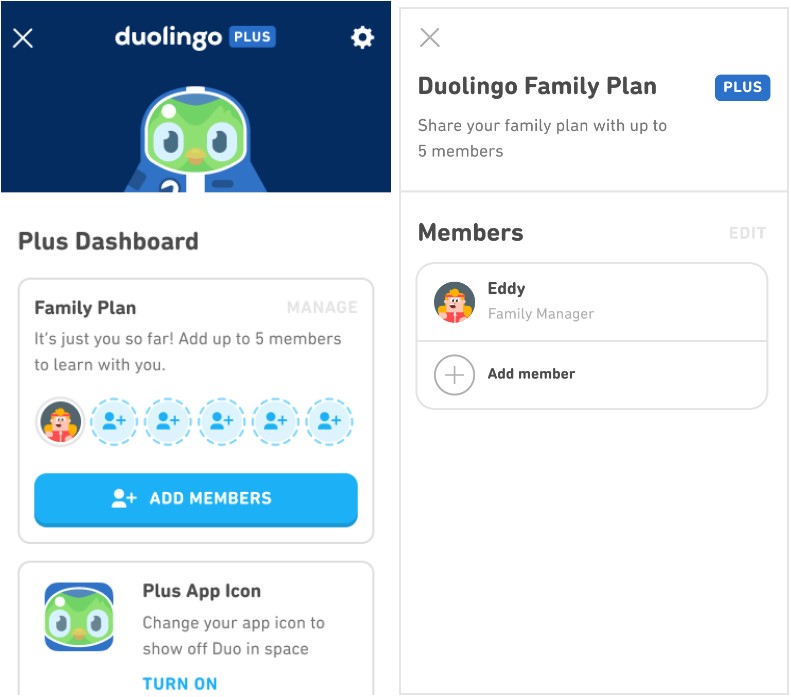
How will I know when someone I've invited has joined my plan?
Once the member accepts the terms via the invite link, they
will appear in your Family Group.
Instructions for the owner StreamPooler (renter):
NOTE: If you're an existing subscriber, you cannot be added to a Duolingo Family Plan.
You've been invited to a Family Plan. Here is how you accept your invite:
- Click on the invitee link sent from the Family Manager
- The Duolingo app will open with an invitation to join the plan. Click on Accept Invite
- Confirm the Duolingo account by clicking on Join Family Plan
You're all set to learn with Super Duolingo!
NOTE: If you don't have a Duolingo account already setup, you will be prompted to create a Duolingo account and profile once you click on the invitee link.
gosplitgo works on the basis of goodwill and trust between the owner (Host) and the renter (StreamPooler). We kindly ask that you respect gosplitgo's Terms of Use so you can have an awesome experience.
Happy Duolingo's StreamPooling!
ExpressVPN
| ExpressVPN's Website | |
| ExpressVPN's Terms of Use | |
| Type of sharing | Password sharing |
| Number of Slots | Maximum 5 simultaneous device connections (So you can invite up to 4 people) |
Once you have rented an ExpressVPN slot from a gosplitgo Host:
- Download the ExpressVPN App for the device you're using.
- Log in using the information received from gosplitgo after you paid for the rental.
- Connect to a VPN server location. Simply hit the On Button, and you'll be instantly connected to the best location for your connection. Or pick one from our global network.
Setup tutorials are here (https://www.expressvpn.com/support/vpn-setup/)
gosplitgo works on the basis of goodwill and trust between the owner (Host) and the renter (StreamPooler). We kindly ask that you respect gosplitgo's Terms of Use so you can have an awesome experience.
Happy ExpressVPN StreamPooling!
Hulu
| Hulu's Website | |
| Hulu's Terms of Use | |
| Type of sharing | Password sharing |
| Number of Slots | Maximum 2 simultaneous device connections (So you can share with only 1 other person) |
So you use gosplitgo to share your Hulu Premium (no ads) account? Great!
Instructions for the Host (Owner):
Important: Please use the monthly password auto-generated by gosplitgo, located in your gosplitgo profile. We strongly suggest that you only share your account with people you know (Friends, Family, Roommate...).
Create a profile for the new renter (StreamPooler). Creating a profile for your renter is a good idea so that they don’t access your own profile. We suggest you call that other profile gosplitgo User.
Instructions for the StreamPooler (Renter):
- Once you have paid the gosplitgo fee to rent a Hulu slot, you will receive an email (and a TXT if you're in the U.S.) with the Hulu login credentials.
- Once you are logged in to Hulu, select the profile the owner may have called gosplitgo User. If the owner has not created a gosplitgo User profile name, simply click on a profile that has not been named.
That's it!
gosplitgo works on the basis of goodwill and trust between the owner (Host) and the renter (StreamPooler). We kindly ask that you respect gosplitgo's Terms of Use so you can have an awesome experience.
Happy Hulu StreamPooling!
MasterClass
| MasterClass's Website | |
| MasterClass's Terms of Use | |
| Type of sharing | Password sharing |
| Number of Slots | Up to 6 devices (so you can only invite up to 5 people with the Family Plan and only 1 other person with the Duo Plan) |
So you're a MasterClass subscription Owner (Host)? Great! First, please make sure that you subscribe to one of these two plans:
DUO PLAN
Use MasterClass on up to 2 devices ($20/month)
FAMILY PLAN
Use MasterClass on up to 6 devices ($23/month)
Please note that MasterClass only allows 1 user to enroll in a specific Session class at a time. However, other shared users can enroll in different Session courses at the same time.
INSTRUCTIONS FOR the MasterClass Subscription Owner (Host)
The Account Holder's profile for your MasterClass account is automatically added during the sign-up process. The Account Holder's profile is the subscription holder's profile. This profile cannot be deleted.
In your MasterClass profile, you should “add” another person to your Duo or Family Plan. With multiple profiles, friends and family are able to track their own progress separately by viewing classes within their unique profile. This allows multiple people to learn, browse and view the way they want—without interrupting each other.
To add a new profile:
- Log into your account
- Select your Profile
- On a web browser, it is located in the top right corner
- Select Profiles option
- Select '+' Add Profile
- Enter a profile name (we suggest naming it Gosplitgo Guest). There is no need to upload a new profile image
- Select Continue
Note: This feature is currently available only on the website. Your MasterClass account and any profiles can be accessed using the Account Holder's login credentials.
Note: While classes can be viewed from different profiles, at this time Sessions are only available to be viewed on the account holder's profile. If friends or family want to view Sessions they would need to view it under the main profile. MasterClass is hoping to add Sessions to multiple profiles sometime in the future.
INSTRUCTIONS FOR the MasterClass Subscription renter (StreamPooler)
- Go to masterclass.com
- In the top right of corner, click Log In and enter the Owner's (Host)'s email and password, as provided by gosplitgo after you have paid for the rental (do not use Social Accounts to log in).
gosplitgo works on the basis of goodwill and trust between the owner (Host) and the renter (StreamPooler). We kindly ask that you respect gosplitgo's Terms of Use so you can have an awesome experience.
Happy MasterClass StreamPooling!
Nintendo Switch Online
| Nintendo Switch Online's Website | |
| Nintendo Switch Online's Terms of Use | |
| Type of sharing | Link sharing |
| Number of Slots | Maximum 8 simultaneous players with Nintendo Family Plan (so you can only invite up to 7 people). |
You're a Nintendo Switch Online subscription owner (Host)? Great! First, please make sure that you subscribe to one of these two plans:
- Nintendo Switch Online FAMILY Plan ($34.99/year)
- Nintendo Switch Online + Expansion Pack ($79.99/year)
Instructions for the Host (owner):
Note for the owner of the Nintendo Switch Online subscription:
- You cannot be part of 2 different Nintendo families.
- When any member of a family group purchases a Nintendo Switch Online Family membership, the Nintendo Switch Online service is available to everyone in the family group.
- Each Family group has one admin. The admin is the only person that can add or remove members from the Family group.
- gosplitgo users must be over the age of 18, per our Terms of Use.
- Nintendo Accounts that are already included in a Family group can be removed from the group.
You need to add Members to your Nintendo Account Family Group (make sure you have the FAMILY plan). Here is how:
- Log in to the admin Nintendo Account for the family group.
- Click Nintendo Account in the upper-left corner of the screen to access your account settings.
- Select Family group.
-
Select Add member.
- This option only appears for the Family group's admin. How to REMOVE a member form your Nintendo group:
- Log in to the admin Nintendo Account for the family group.
- Click Nintendo Account in the upper-left corner of the screen to access your account settings.
- Select Family group.
- Select Family Group Administration.
- Select Remove a member from the family group.
Instructions for the StreamPooler (renter):
After paying for the rental through gosplitgo, you will receive an email with the Nintendo Switch Online log in information (those residing in the U.S. may also receive a TXT with that information).
That's it!
gosplitgo works on the basis of goodwill and trust between the owner (Host) and the renter (StreamPooler). We kindly ask that you respect gosplitgo's Terms of Use so you can have an awesome experience.
Happy Nintendo Switch Online StreamPooling!
PANDORA
| Pandora's Website | |
| Pandora's Terms of Use | |
| Type of sharing | Link sharing |
| Number of Slots | Maximum 6 simultaneous device streams with the pandora Premium Family Plan (so you can only invite up to 5 people). |
Instructions for the Host (owner):
- Go to Manage my Family Plan subscription
- To view the current status of your family plan, or to make any additional changes, log into your pandora account on a computer or mobile device.
- Visit the Subscription section of your account,
- Select Manage Family in Current Plan. This will take you to your Family plan management page.
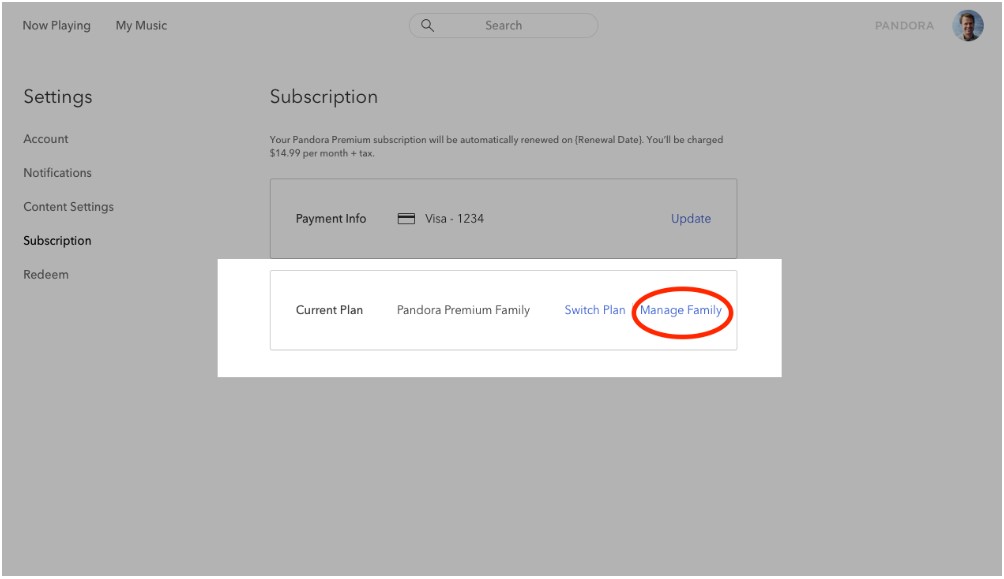
From here you'll be able to send, cancel or resend invitations or add and remove users from your subscription.
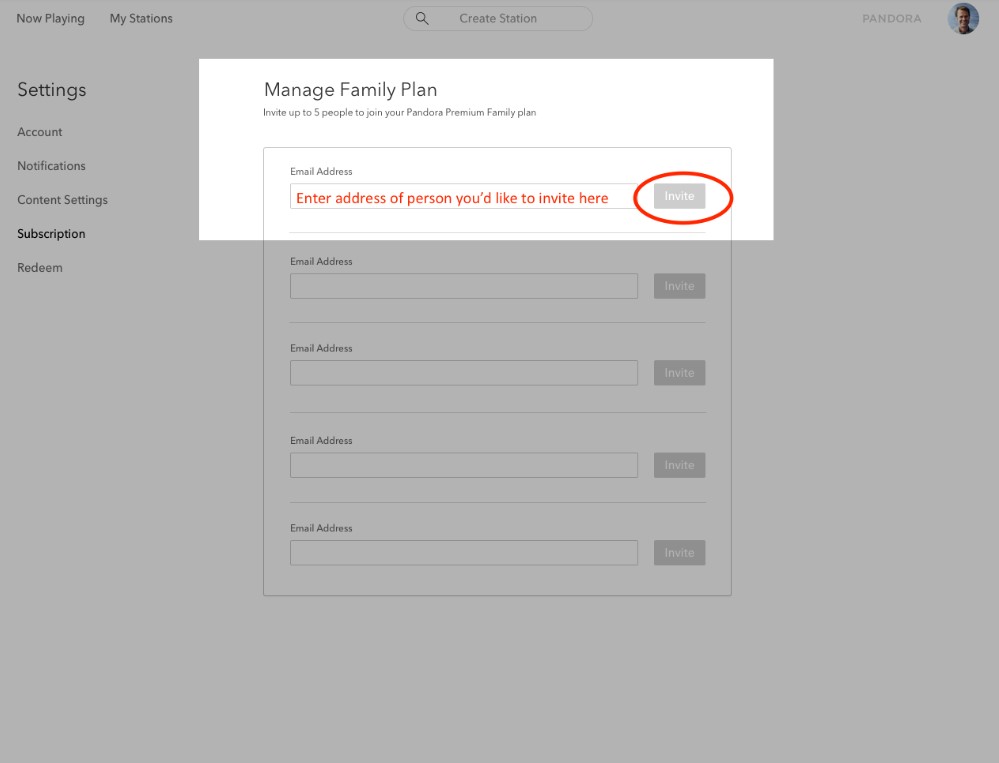
Instructions for the StreamPooler (renter):
After paying for renting a slot, you will receive a weblink via email (possibly by TXT, too if you reside in the U.S.).
Click on the webslink and follow the instructions.
That's it!
gosplitgo works on the basis of goodwill and trust between the owner (Host) and the renter (StreamPooler). We kindly ask that you respect gosplitgo's Terms of Use so you can have an awesome experience.
Happy Pandora StreamPooling!
PARAMOUNT+
| Paramount+'s website | |
| Paramount+'s Terms of Use | |
| Type of sharing | Password sharing |
| Number of Slots | Maximum 3 simultaneous device streams (so you can only invite up to 2 other people). |
So you're a Paramount+ Premium subscription owner (Host)? Great! First, please make sure that you subscribe to one of the two plans:
Paramount+ Premium ($9.99/month) or
Paramount+ with SHOWTIME ($11.99/month)
Instructions for the Host (owner):
Add a subscriber (renter) to your account.
- Go to "Setttings".
- Select "Your Subscriptions".
- Select "Share a subscription" or "Turn on new subscription".
Instructions for the StreamPooler (Renter):
- Once you have paid the gosplitgo fee to rent a Paramount+ slot, you will receive an email (and a TXT if you’re in the U.S.) with the Paramount+ login credentials.
- Once you are logged in to Paramount+, select the profile the owner may have called gosplitgo. If the owner has not created a gosplitgo profile name, simply click on a profile that has not been named.
That's it!
gosplitgo works on the basis of goodwill and trust between the owner (Host) and the renter (StreamPooler). We kindly ask that you respect gosplitgo's Terms of Use so you can have an awesome experience.
Happy Paramount+ StreamPooling!
PLAYSTATION
| PlayStation's Website | |
| PlayStation's Terms of Use | |
| Type of sharing | Password sharing |
| Number of Slots | Maximum 2 players (so you can only share 1). |
So you're a PlayStation subscription owner (Host)? Great! First, please make sure that you subscribe to one of these two plans: PlayStation Plus Essential ($59.99/year) or PlayStation Now ($119.99/year)
How to share your PS4 account (PlayStation Plus Essential & PlayStation Now) in order to benefit from your friend's dematerialized games (and vice versa) and also enjoy online gaming mode.
Only share with someone you trust. Now that you have been warned, let's go over what you need to do:
On the owner's (Host) console:
-
Set up a Family on your PlayStation Network (PSN). To do that,
- Create an “adult account”
- Sign in to Account Management
- Select Family Management
- Click on Add Family Member
- Select Add an Adult
- Enter the Adult's email
- Click on Next
In order to enjoy your friend's downloaded games, you need to log in with his/her account on your console and activate this new account as the main PS4.
- Log out of your profile or change user (long press PS > Change user).
- Once on the profiles page, click on "New user" then "Create user".
- Accept the Playstation license agreement.
- On the Playstation Network page, click Next.
- Enter your friend's login information and then click Login.
- Once on the new profile, go to Settings > Account Management and then Activate as Primary PS4.
On your friend's console :
- Your friend has to do exactly the same thing on his/her PS4 by connecting your account.
- Once this is done, enter your friend's profile (from your console) and go to his/her library.
Here is the list of all the games he/she has downloaded will appear. All you have to do is choose the desired game and download it. Once the download has started, you can return to your account. In the notifications you will see the new game downloading. Once the download is complete, you'll be able to enjoy the game on your console.
How to REMOVE an Adult member from the owner's account
- Sign in to Account Management
- Select Family Management
- Select the Adult Member you'd like to remove
- Select Remove from Your Family
That's it!
gosplitgo works on the basis of goodwill and trust between the owner (Host) and the renter (StreamPooler). We kindly ask that you respect gosplitgo's Terms of Use so you can have an awesome experience.
Happy PlayStation StreamPooling!
SPOTIFY
| Spotify's Website | |
| Spotify's Terms of Use | |
| Type of sharing | Link sharing, then address confirmation |
| Number of Slots | Maximum 6 users (for the Premium Family Plan so you can invite up to 5 people; Maximum 2 users for the Duo Plan so you can only invite 1 person) |
You're a Spotify subscription Host (owner)? Great! First, please make sure that you subscribe to one of these two plans:
- Family (Spotify Premium accounts up to 6 people including the owner
- Duo (Spotify Premium Duo: Music for 2 people)
NOTE: Spotify limits family switching. You can only switch family once every 12 months.
Sharing is done by invitation. You do not have to share your credentials. However, the Renter (StreamPooler) will need to confirm the address of the subscriber after receiving the invitation to join. Family plan members must live at the same address to join Premium Family.
Instructions for the Host (owner):
- Log in with your existing account
- Invite family members you live with to Premium
- Family members “accept” the invitation at home, confirm their address (the Host's address, which will be provided after paying for the rental slot on gosplitgo), and that's it –you're part of the Family!
Instructions for the new member:
- Once you've received the link, open it and accept the invitation.
- Sign up if this is your first time using Spotify or log in to your account if you already have one.
- Confirm your address (Reminder: the address must be the same as the Host's).
That's it!
gosplitgo works on the basis of goodwill and trust between the owner (Host) and the renter (StreamPooler). We kindly ask that you respect gosplitgo's Terms of Use so you can have an awesome experience.
Happy Spotify StreamPooling!
The New York Times (digital version)
| The New York Times' Website | |
| The New York Times' Terms of Use | |
| Type of sharing | Owner sends invitation to renter's email |
| Number of Slots | 1 Bonus subscription per Host (owner), which can be shared with a StreamPooler. |
You're a New York Times subscription Host (owner)? Great! You can share a Bonus Subscription.
Instructions for the Host (owner):
- Under Share the Times, select Manage next to Bonus subscriptions.
- Enter the email address of the friend or family member you'd like to share access with in the Recipient's (StreamPooler) email address field.
- Select Send Invite.
Instructions for the StreamPooler (renter):
Once you receive the invite weblink, clik on it and follow the instructions.
That's it!
gosplitgo works on the basis of goodwill and trust between the owner (Host) and the renter (StreamPooler). We kindly ask that you respect gosplitgo's Terms of Use so you can have an awesome experience.
Happy New York Times StreamPooling!
The Washington Post (digital version)
| The Washington Post's Website | |
| The Washington Post's Terms of Use | |
| Type of sharing | Owner sends invitation to email |
| Number of Slots | With the Premium Digital membership from The Washingnton Post, you have 1 Bonus subscription per Host (owner), which can be shared with a StreamPooler. |
You're a Washington Post Premium Digital subscription Host (owner)? Great! You can share a Bonus Subscription
You can share your bonus subscription with up to one other reader, providing the recipient with a free digital subscription to The Washington Post for the duration of your own subscription. Only the primary account holder will be able to view and edit the full range of account details, such as billing and subscription information.
Instructions for the Host (owner): and renter (StreamPooler):
- The owner (Host) of the subscription goes to their Account Profile page to have a message sent to the person you would like to share your Bonus subscription with (the StreamPooler).
- That person (StreamPooler) will be sent an email message and will need to click through it to activate their access.
That's it!
gosplitgo works on the basis of goodwill and trust between the owner (Host) and the renter (StreamPooler). We kindly ask that you respect gosplitgo's Terms of Use so you can have an awesome experience.
Happy Washington Post StreamPooling!
XBOX
| Xbox's Website | |
| Xbox's Terms of Use | |
| Type of sharing | Password Sharing |
| Number of Slots | Up to 2 players (so you can only invite 1 person) |
You're and Xbox? Great! Make sure you subscribe to one of these four plans:
- Xbox Live Gold ($9.99/month)
- Xbox Game Pass Ultimate (which includes Xbox Live Gold) ($14.99/month)
- Xbox PC Game Pass ($9.99/month)
- Xbox Game Pass Console ($9.99/month)
Here is how you share your Xbox ONE account to benefit from your friends' dematerialized games (and vice versa).
IMPORTANT: Only use this sharing method with people you trust.
On your console
- Click on the "Xbox guide" button on your joystick and go to the "Connect" menu.
- Add a new account by going to "+Add new".
- Enter your friend's credentials (e-mail address + password) and complete the configuration.
- Once your friend's account is connected, go to the menu "System > Settings".
- In the new menu, go to "Personalization > My Main Xbox" and press "Make it my Main Xbox".
Note: You're only able to change your Home Xbox 5 times a year, so tread carefully. Also, the other Xbox always needs to be connected to the internet to access your Game Pass subscription.
Once all this is done, you can log out of your friend's account (you won't have to log in again) and log back into your account.
On your friend's console
Do exactly the same as above by logging in to your account on her/his console.
You are not required to do so. However, if you don't, your friend will not be able to enjoy the games you have downloaded.
To access the games downloaded by your friend, simply go to the Store and choose the game(s) downloaded by your friend and bring them back to your console.
Please note that with only 1 game license, you will be able to play at the same time as your friend. Also, if your friend has an Xbox Live Gold subscription, you will also be able to enjoy it for free.
That's it!
gosplitgo works on the basis of goodwill and trust between the owner (Host) and the renter (StreamPooler). We kindly ask that you respect gosplitgo's Terms of Use so you can have an awesome experience.
Happy Xbox StreamPooling!
YOUTUBE TV
| YouTube TV's Website | |
| YouTube TV's Terms of Use | |
| Type of sharing | Owner enters your Gmail address to invite you to their Family group |
| Number of Slots | Up to 3 simultaneous devices at the same time (So you can only invite up to 2 people). |
- To share a slot of your YouTube TV subscription with gosplitgo, you must have a FAMILY plan. And you must have a “YouTube and YouTube Music ad-free”.
- Note that Google limit family switching. You can only switch family once every 12 months and you can't be a part of 2 different families.
- You must have a Gmail email address to be invited to join a Family group.
Sharing is done by invitation (enter the person's emai address to invite them). You do not have to share your credentials.
You're a YouTube TV subscriber? ($64.99/month plan) Great!
Instructions for the Host (owner) of the YouTube TV subscription:
- Log in to your YouTube TV account
- In the top right, open the menu and click on Paid subscriptions
- Then click on Manage Subscription
- Then next to Family Sharing Settings, click on Edit
- Add a member by clicking on the icon Invite Family Member
- Enter the email address of the person you are inviting, then click Send
After the rental period is over, to REMOVE a StreamPooler from your Family group:
- Go to your Family Sharing Settings
- Click on Edit, then Remove the StreamPooler.
Instructions for the StreamPooler (person who rents a slot):
Once the Host has invited you (as explained above), you'll receive an email asking you to accept the invitation.
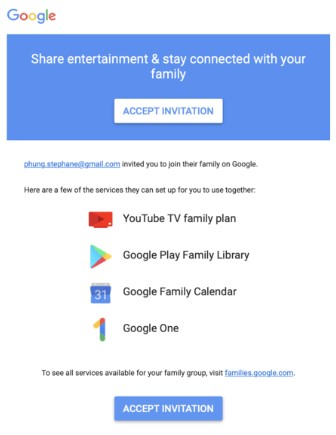
- Click on Accept Invitation
- Then click on First Steps
- Confirm the account you want to join and click on Join Family.
That's it!
